What Programs Do You Use And What File Formats Do You Need?
It is always best to provide us a print ready PDF file that you have created and checked. This helps make sure your book will print as you expect.
We suggest using Adobe to convert your files to PDF format. Although there are many free programs that can be downloaded to help create a PDF file, Adobe is the industry standard for creating print ready files. If you do not have Adobe or the Adobe version that allows you to convert files to PDF, below are some additional options:
- You can purchase Adobe Acrobat to convert your book to a PDF. Acrobat can be purchased from Adobe (http://www.adobe.com) or a software retailer.
- If you do not want to buy the software, try these options:
- Adobe offers an online subscription service that allows you to pay a fee to turn a set number of documents into PDF files (http://createpdf.adobe.com).
- Microsoft Office 2007+ allows you to save your file as a PDF directly from the program.
- CutePDF (http://www.cutepdf.com/) and PDF Creator are two of many free PDF-creation programs. You can download and install these on your computer.
With any of these, you open the file you want to convert to a PDF file and print it to the associated “printer” for that program. The result is a PDF file. There are many of these free PDF creator programs. Each of these free programs can create PDF files from many file formats but making sure the PDF is set up properly and your file will print properly is not always possible with each program.
We recommend you use Adobe to create PDF files. The free PDF creator programs options mentioned above or others are shown only as an additional option to consider and not an advertisement or endorsement for the free programs. Also, we are not responsible for any problems that may arise to your computer or your files because of downloading or using them and provide no support for them.
Other Important Notes:
- Make sure images are 300 dpi. Lower resolutions, such as 200 dpi, 100dpi or less, may provide poor quality and resolution. Higher resolutions are automatically reset to 300 dpi.
- Always embed all fonts in your PDF. Files with fonts that are not embedded can print much differently, effecting text layouts and margins.
- Also, fonts you may be using or have obtained may not be available on our presses or pre press equipment.
- You can check if all the fonts in the PDF are embedded by opening your PDF, than going to file/properties(or document properties)/fonts. If the fonts are embedded, they will generally say embedded or embedded subset.
After your PDF file is completed, we recommend that you do two things before sending the file to us for printing:
- View the file on screen to ensure it is complete and correct in all aspects.
- Print a copy to check and make sure are formats and fonts are the same as what you expected and that it printed as expected.
Both of these are important because sometimes, due to the program you use or the PDF conversion process, the finished file may appear or print differently than expected.